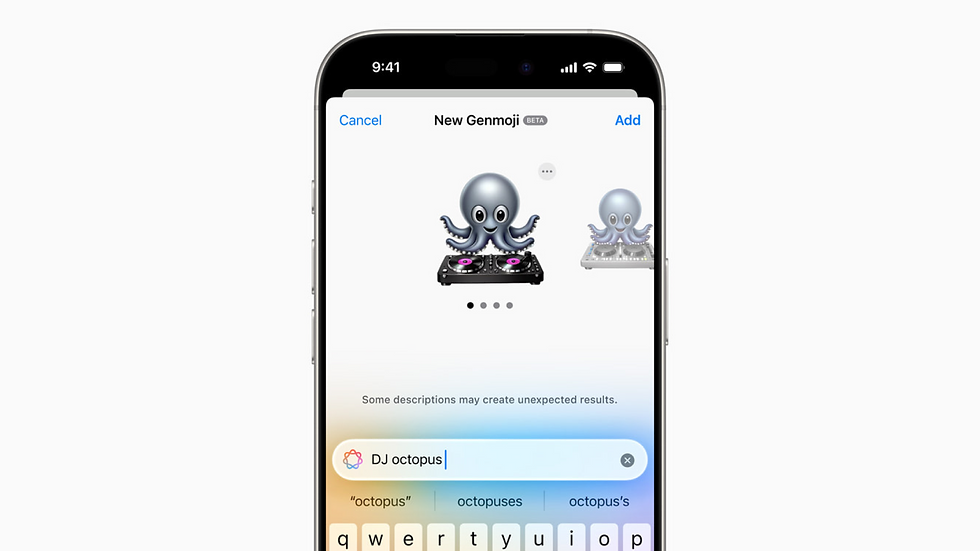
With Apple Intelligence, you can craft personalized Genmojis that add a creative and fun touch to your messages. Whether you want to design one from scratch or base it on a photo, here's a quick guide to get started.
Creating a Genmoji:
Open any text field and tap the Emoji button or the Next Keyboard key.
Tap the Genmoji icon at the top of the emoji keyboard.
In the Describe a Genmoji field, type a description, such as "DJ octopus".
Tap Done to see your Genmoji appear.
Swipe through the available Genmojis and tap Add to include it in your message.
Creating a Genmoji from a Photo:
Open the Genmoji interface and enter a description, such as "Danny's birthday celebration."
Tap Choose a Person and select a name from your photo library.
Pick a variation to personalize the Genmoji further.
Editing Your Genmoji:
If the result isn’t perfect, adjust it:
Tap the New Genmoji screen and update your description.
Example: Change "Cat sitting on a couch" to "Orange cat sitting on a cloud."
Deleting a Genmoji:
Open the emoji keyboard and tap the Stickers button.
Touch and hold the Genmoji you want to remove, then select Remove.
Now you’re ready to create and share unique Genmojis with friends and family!







